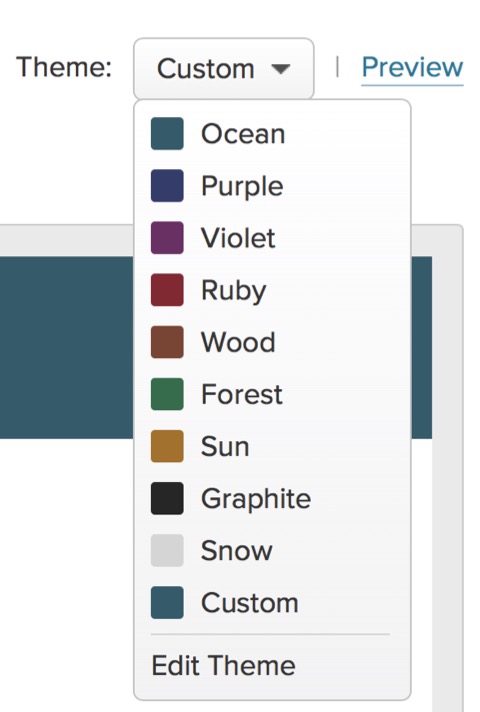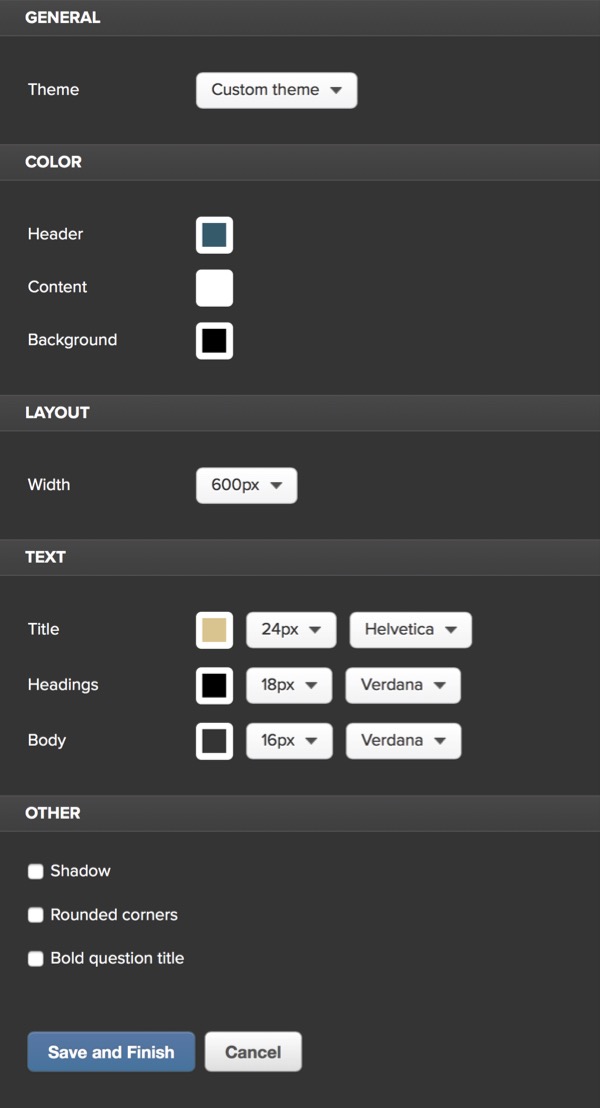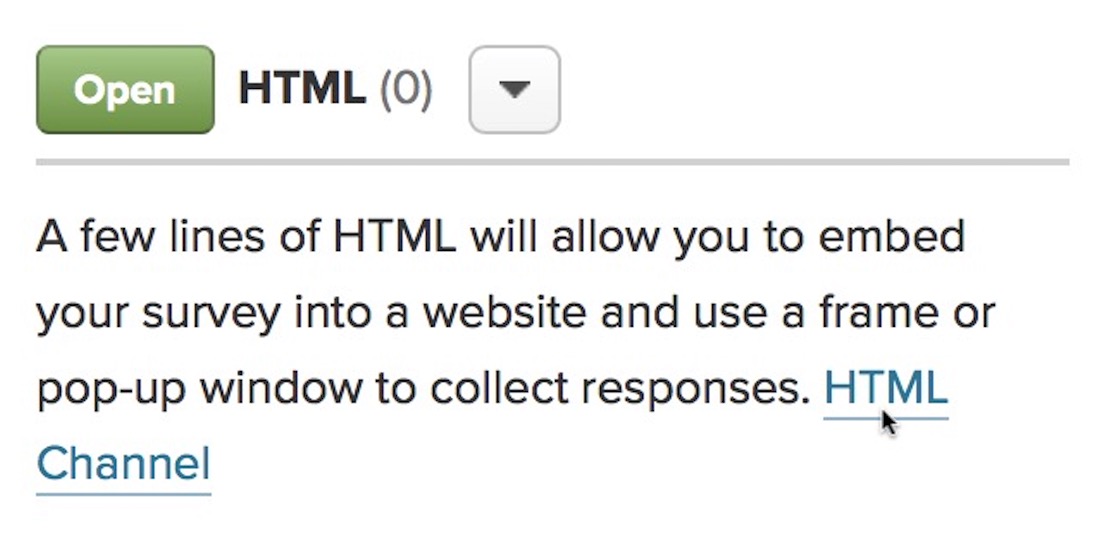SURVS Survey
SURVS can start you off with a free account and surveys are quite easy to set up by following the instructions.
The widget on the previous page creates a survey form inserted in the page content. This widget opens the survey in a modal window when a link tab is clicked.
The survey is set up on the SURVS site and then inserted in the EverWeb page via the widget by pasting in the SURVS URL.
Signup for a free SURVS account by clicking the tab below …