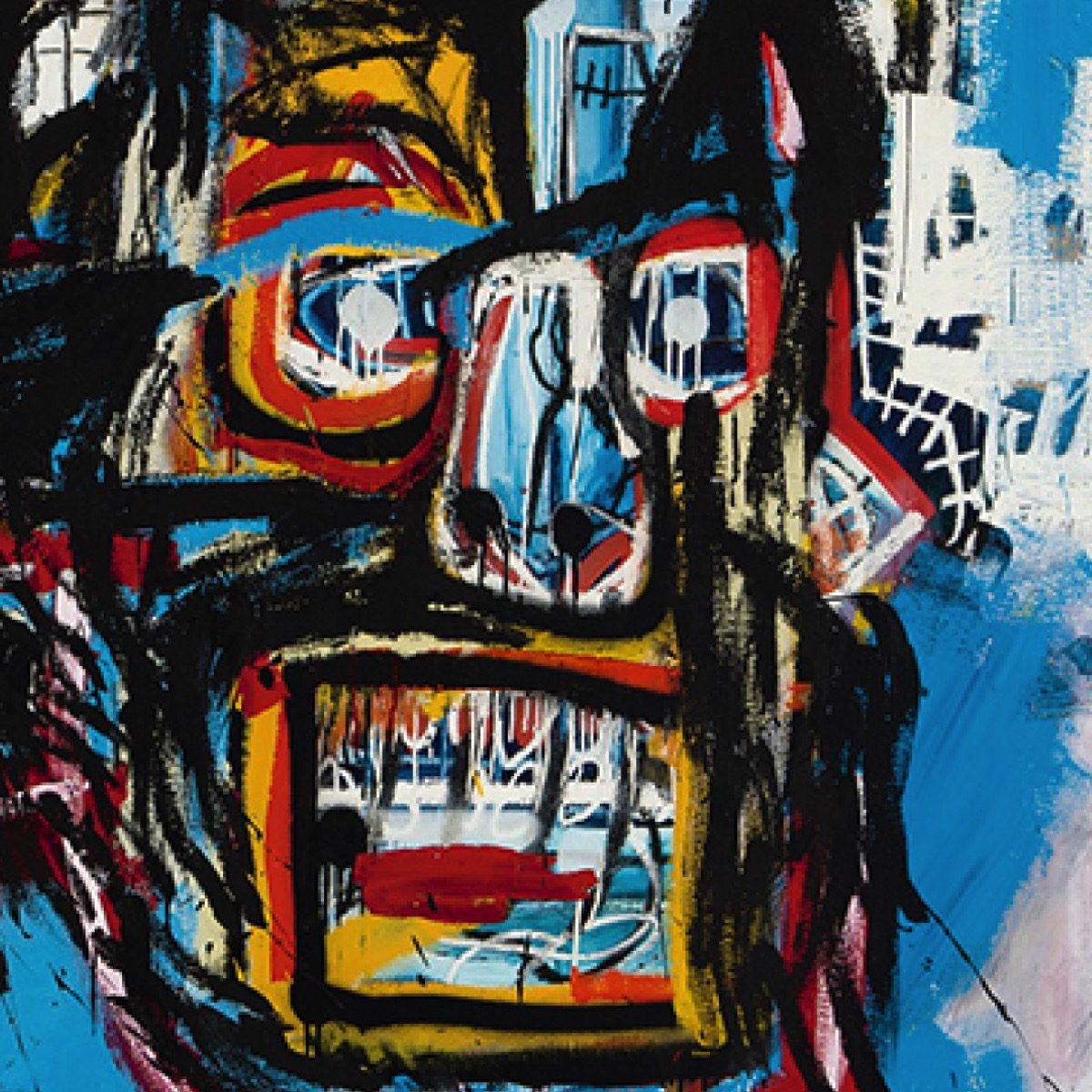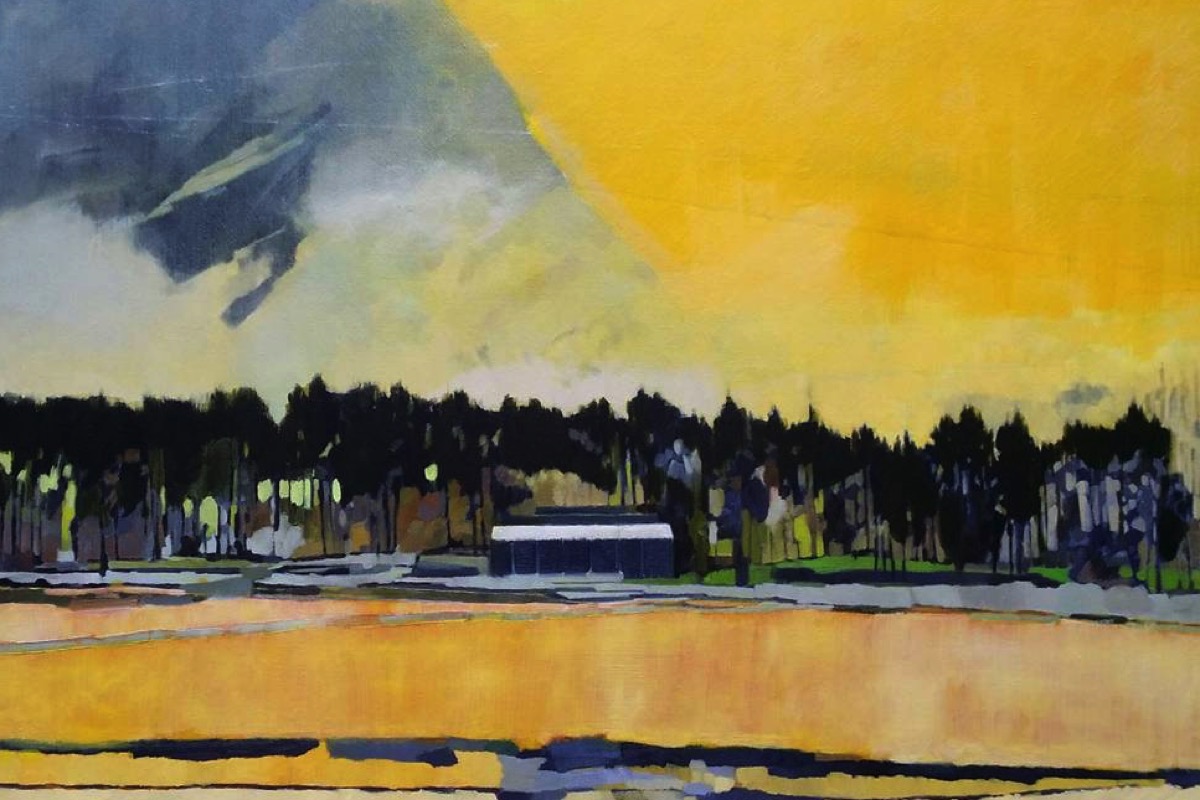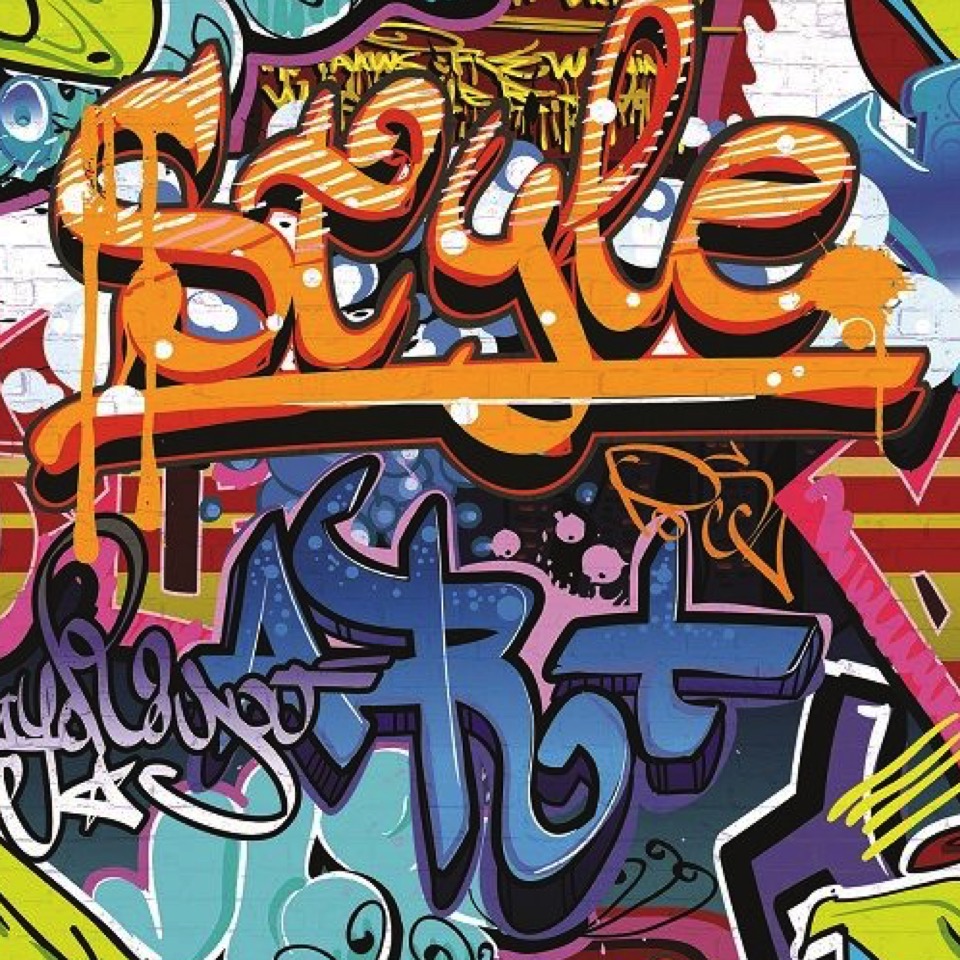
Responsive Grid Galleries
These responsive galleries and slideshows are designed using the CSS Grid Layout Module for better performance with much less code.
The first four galleries are for professional photographers who need to display a large number of images.
The Art Gallery widgets are designed to display images of artwork with varying dimensions and aspect ratio.
There is an image album for launching a lightbox slider from a single image, a hot depot image scroller, a hero auto slider, a fullscreen slider and a 3-in-1 slideshow.