Toolbar
With responsive design, items like phone number/phone call button, social media links, email icon etc need to be organised and a toolbar is a good option.
In the toolbar below, the grid has 3 columns …
Column 1 has the phone number which switches to a "Call Me" phone icon on phones.
Column 2 has an Android style "open" icon. The links slide up on click and use Ionicon icons. The links can open internal or external pages and have a new window option.
The email icon is in column 3. It has basic spam protection and a field for the email subject.
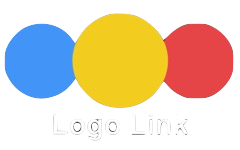


![Slide [1]](ewExternalFiles/soaT.jpg)