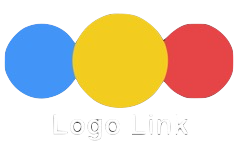Ecwid Cart Header
The header contains a logo with a link option, an h1 heading for the website name and an Ecwid cart widget. It works in combination with the Ecwid Navigation widget which - in this case - is inserted above the header.
Responsive Layout
The header is a grid layout with 3 columns and 2 rows. When viewed on computers, all the items are inline.
The first layout switch occurs for tablets in landscape. The cart moves down to row 2 and can be positioned either in the center or to the right.
The navigation switches to a mobile drop down and the "hamburger" icon appears to the right in row 1, column 3.
On mobile phones, the display is switched to block with the logo at the top navigation icon at the top, the heading in row 2 and the cart centered in row 3. Note that the mobile phone layout will not show properly in a desktop browser. Use the iOS Simulator or an actual phone to preview it.