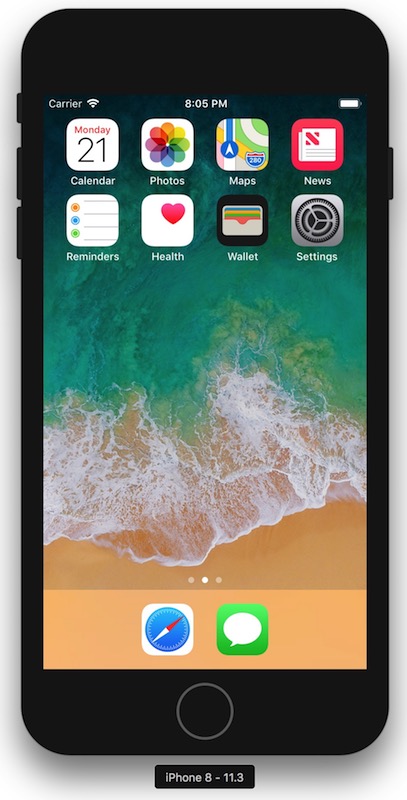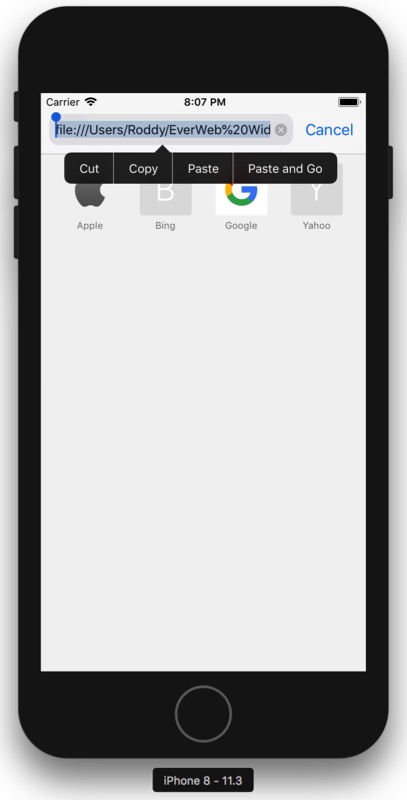iOS Simulator
The iOS Simulator is part of Xcode - a free app for designing software for Apple devices.
Using your Apple ID, sign in or register as a Developer and then Download Xcode.
Once installed, you should see it in the Applications folder. Control (right) click it and select to show the package contents.
Drill down through the folders: Contents/Developer/iOS Simulator Select iOS Simulator.app and do a Command L to create an alias. Drag this alias onto the desktop or put it the Dock or somewhere convenient like in the Applications folder.