Hero Image
This Hero style (full width, fixed height) image is inserted in two sizes - one for computers and tablets in landscape mode and the other for tablets in portrait mode and mobile phones. The images are inserted using the HTML5 <picture> element which allows the use of different sizes via media queries and is better than using a background image since the <img> can have alt text for the search engines.
Images
The large image in this example is only 1200px wide and gives good enough quality in most situations. The smaller one is 800px wide.
Click the link below for more info about resizing images before importing into EverWeb. It's really quick and simple and will allow your images to download a lot faster in the browser.
Heading
The h1 heading is centered both horizontally and vertically and has a maximum setting. It can use a web safe font or a non websafe or Google hosted font with a web safe fallback. The font used in this example is the Google hosted "Stint Ultra Expanded" with helvetica as the sans-serif fallback.
The heading has controls for adjusting the font size, weight, style, color and letter spacing. There are separate controls for the font size and letter spacing when viewed on a mobile phone in portrait mode where the heading has a maximum width of 90%.
Overlay
The overlay has a grid layout and covers the image. It has controls for adjusting the background color and its opacity. The overlay can be set to animate in on page load using the controls for animation time and delay which are set in seconds.