RGL Row Switch Nav
This is a header with a CSS Grid layout where the logo and h1 heading are in row 1 and the inline navigation is in row 2 at browser/screen widths above the break point.
On narrower device screens the navigation switches to a "hamburger" icon with a drop down menu. This is inserted in row 1 to the right with the logo remaining in row 1 to the left.
The heading drops down to row 2 to keep it clear of the other two items.
Header
The header has three height settings - one for the height at full width, one for the height below the breal point and another for the height on mobile phones. The last one would be used to increase the height if the heading text is long and needs to return to a second line.
The heading background has controlss for the background color and its opacity.
Logo
The logo is optional and has controls for shoosing the image, setting its width and positioning it relative to the top and left.
Heading
The heading can use a web safe font or a Google hosted font with a web safe fallback. It has controls for font size, mobile font size, position from the top at full width and mobile, letter spacing and color.
Inline Navigation
The navigation inherits the font family selected for the h1 heading. It has controls for font size, color, hover color, separator width, top/bottom and left/right padding and minimum width.
Drop Down Navigation
There are controls for setting the "hamburger" icon color and its position relative to the top and right. The drop down has controls for width, separator width, border width and color and border radius.
Links
The links are added using a modified version of the EverWeb widget API assets list and can be configured to open internal or external pages or files.
Break Point
The break point at which the heading drops down to the second row can be set for tablets in landscape, tablets in portrait, mobile phone in landscape or mobile phone in portrait mode.