Open & Close
The widget uses a jQuery plugin to enable the amimated open/close function. When viewed on the EverWeb ddesign canvas, the "more" section is open. It is then closed prior to publishing by checking a box.
Note that any item can be open on page load if required simply by leaving the box unchecked. When several of these items are placed on a page, the opened one will close when another is opened.
Proportions
The <figure> and the <article> beside it are vertically centered in the grid. Their relative widths can be changed by entering different values for the number of fractional units they occupy.
If both items are to be equal in width, the controls for "Left Column" and "Right Column" should be left at the default value of 1.
In this example, the left column is set to 3 and the right column to 2 so that the text occupies 3/5 or 60% of the width and the image 2/5 or 40%.
Grid Widgets