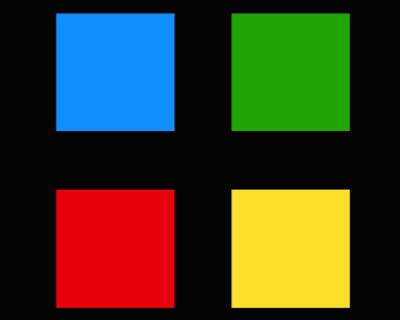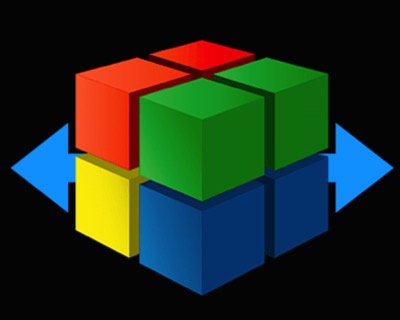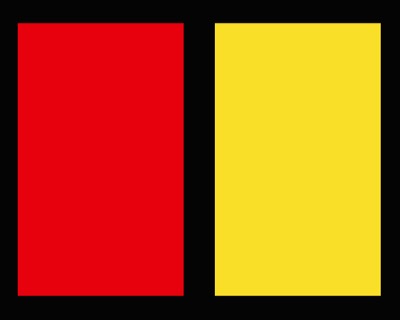
ThemeKit ECWID
EProduct Search
The ThemeKit Ecwid Product Search widget can be switched between a grid or list layout and either can be selected in view on page load.
In grid view the number of items per row can be set for each device type and there are controls for setting up both the grid and list views.
The items have an image with alt text, a heading, an optional styled span text and a link.
The links can have individual text or, by checking a box, common link text can be entered once - a big time saver.
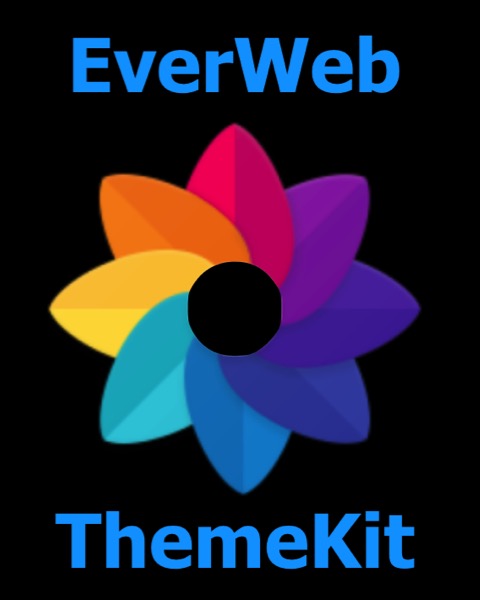
Ecwid Product Gallery
Clicking/tapping the image opens a lightbox slideshow with optional caption, description, border, bottom box shadow and adjustable overlay background color and opacity.
Info Link
Caption
Optional image description

Caption
Optional caption &
description position

Slider
Container and overlay styles