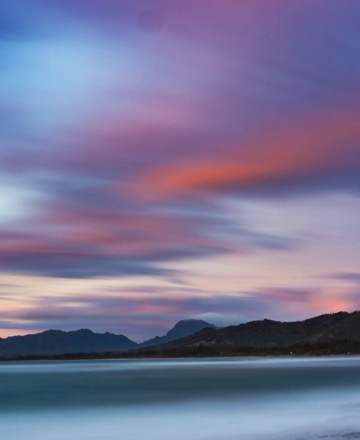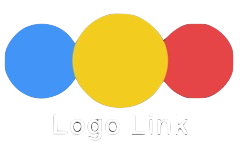Slide Over Items
The RGL Stack SO widgets create responsive rows of items which not only slide up as they enter the viewport but overlay the item above by a preset amount.
The grid has either 3 or 4 columns and the layout changes to 2 columns below the break point. When there are 3 items, the third one becomes centered in row 2. On mobile phones in portrait mode the items stack vertically.
The grid has controls for grid gap, left/right padding and bottom padding and overlay amount. The items can have a border and/or a box shadow.
The container has a split background, The top part that overlays the item above is transparent and the rest is a solid color with an opacity slider.
Animation
The slide up animation has a control for setting the animation time in milliseconds for all the items and for setting individual delays for the items to create the staggered effect.
The control for Animation Distance is the distance that the items have to travel set in pixels. The greater the distance, the faster the items will enter the viewport.