EverWeb Widgets
Responsive Grid Row Widgets [4]
These responsive grid row widgets create inline, hero and full page items for FAQ, postcard grid and slideshow, contact, list, sticly scroll top, events and sales
Click any widget icon to see the demo …
Stylish Contact Form

Form fields are added using the EverWeb widget API Assets List with a control for setting the input type. The text field is optional with a control for setting its height.
Event Card

The info section has a heading, paragraph and optional CTA style link tab. The paragraph has several spans for the various types of info.
FAQ

It can have up to 48 items with a separator which open on click. When one item opens the previously open one closes.
Q & A

In this case, any opened items will remain open until the icon is clicked or tapped to close it. This is useful for when facts need to be left open compare them.
Postcard Grid

The overlay animates in and there are captions and options for image links. The images can have a scale up animation on hover when viewed on a computer.
Postcard Lightbox Slider

When any image is clicked or tapped, it opens a lightbox slideshow which has a slide counter, image captions and is navigated using directional arrows or swipe.
Column Footer
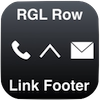
The links can be internal or external and the first one is an option to show a phone number on computers and tablets and a "Call Me" tab on mobile phones.
Sale Card

These items sit side by side on wide screens and then the text area slides below the image when the device screen width is less than the break point setting.
Product Card

This layer is an info window that slides down when the info icon is clicked or tapped.
The window has a heading and a list for product features and/or specifications. The icon remains in view to close the panel on click or tap.
Inline Text & List

The right hand item has a heading, an intro paragraph and a list. The list can have up to 48 items and the available styles are disc, circle, square, none, decimal, decimal-leading-zero, lower-alpha and upper-alpha.
Click Drop Navigation

The navigation has a lot of options for styling the icon - including the icon size in relation to the tab. The current page can be indicated with a different color if required.
Sticky Scroll Top

There are controls for setting the icon color, hover color, background color and its opacity and the background hover opacity. The hover delay animation and the scroll to the top time are set in milliseconds.