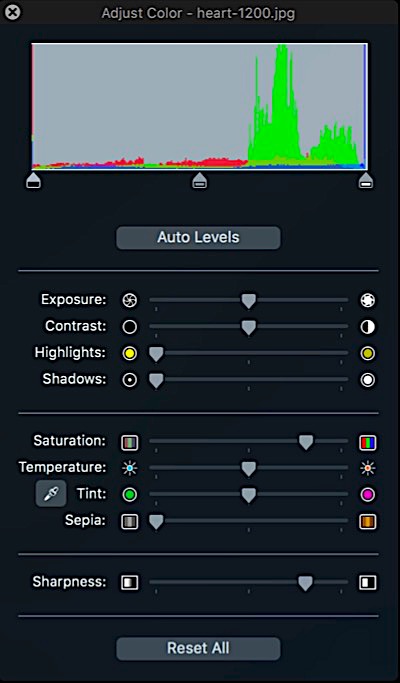About Web Page Animation
Animation should be treated like any other effect and used in moderation. It should be used to draw attention to an item in a smooth and gentle way for professional results.
Demo Pages
The ThemeKit demo pages will have more than one animation on a page but this is not necessarily good pratice for normal website use. These are demos - not production pages.